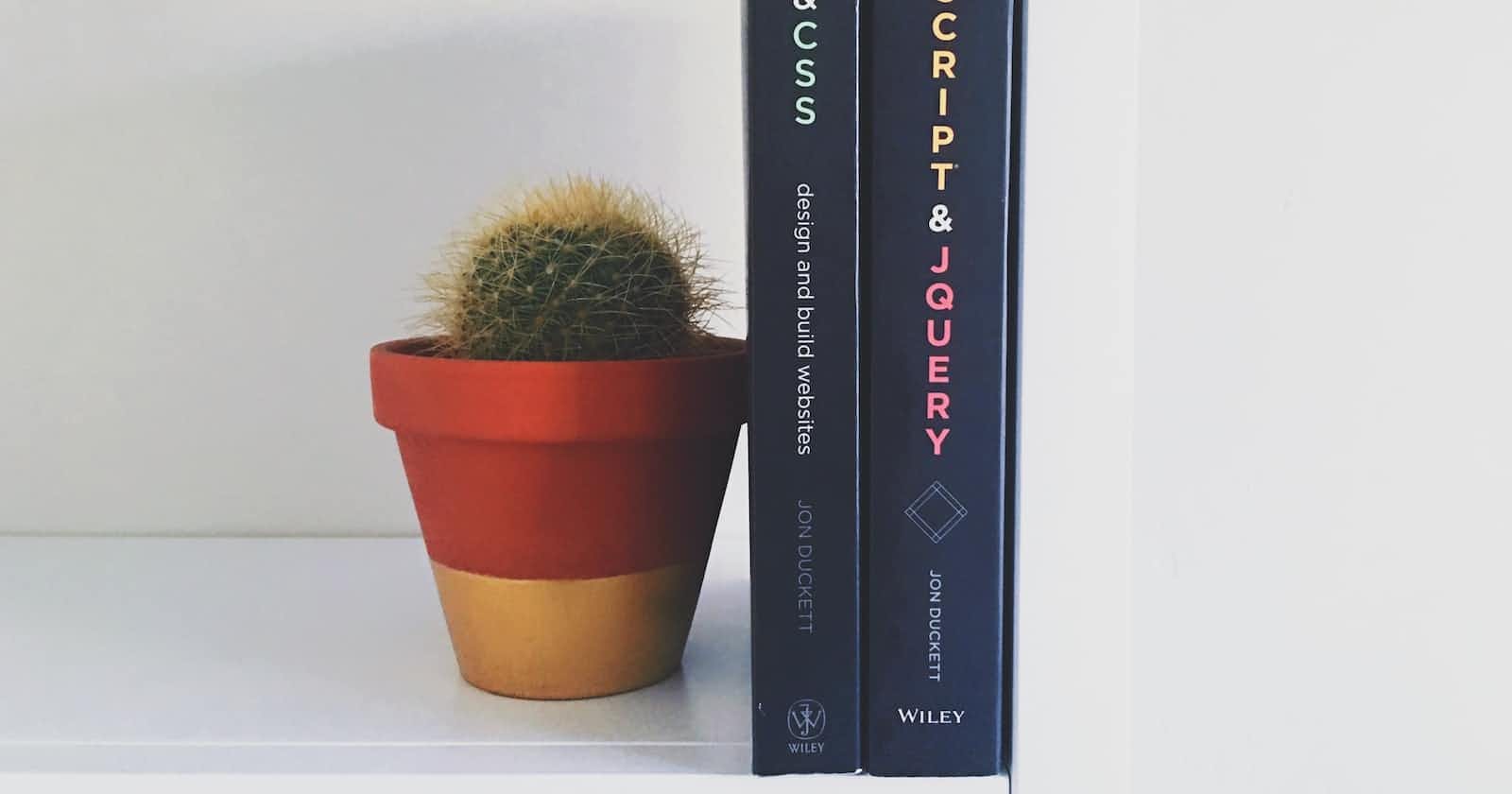In the world of modern web development, creating responsive and flexible layouts is essential to ensure a seamless user experience across various devices and screen sizes. Enter Flexbox, a powerful CSS layout module that revolutionizes the way we build and align elements within containers. In this article, we'll dive into the world of Flexbox and explore its remarkable capabilities for creating responsive layouts with ease. Get ready to unleash the power of Flexbox and take your web designs to the next level!
<div class="flex-container">
<div class="flex-item">Item 1</div>
<div class="flex-item">Item 2</div>
<div class="flex-item">Item 3</div>
</div>
Creating Flex Containers:
Discover how to transform regular HTML elements into powerful Flex containers. We'll explore the display property and its flex value, and delve into various container properties such as flex-direction, justify-content, and align-items. With these tools at your disposal, you'll be able to create flexible and responsive container layouts in no time.
.flex-container {
display: flex;
flex-direction: row;
justify-content: space-between;
align-items: center;
}
Managing Flex Items:
Unleash the full potential of Flexbox by understanding how to control and manipulate flex items within a container. We'll explore properties like flex-grow, flex-shrink, and flex-basis to control item growth, shrinkage, and initial size. Additionally, we'll learn how to align and space items using align-self, order, and margin.
.flex-item {
flex: 1 0 auto;
align-self: center;
order: 1;
margin: 10px;
}
Building Responsive Layouts:
Flexbox's responsive capabilities are one of its standout features. Discover how Flexbox simplifies the creation of responsive layouts that adapt to different screen sizes. We'll explore media queries, flex wrap, and the flex-grow property to create fluid and adaptive designs that seamlessly adjust to various devices.
.flex-container {
flex-wrap: wrap;
}
@media screen and (max-width: 600px) {
.flex-item {
flex: 0 0 100%;
}
}
Advanced Flexbox Techniques:
Take your Flexbox skills to the next level by exploring advanced techniques. We'll cover topics like nesting flex containers, creating equal-height columns, and creating grid-like layouts using Flexbox. Unlock the full potential of Flexbox and impress your users with stunning and dynamic designs.
<div class="flex-container">
<div class="flex-item">
<div class="nested-container">
<div class="nested-item">Nested Item 1</div>
<div class="nested-item">Nested Item 2</div>
</div>
</div>
<div class="flex-item">Item 2</div>
</div>
<style>
.nested-container {
display: flex;
flex-direction: column;
justify-content: space-between;
align-items: center;
}
</style>
Congratulations, you've unlocked the power of Flexbox! With its intuitive and flexible nature, you now possess the tools to create responsive layouts with ease. Whether you're building a simple webpage or a complex web application, Flexbox empowers you to align and arrange elements in ways that were once challenging and time-consuming.
As you continue your journey with Flexbox, remember to experiment, test, and refine your layouts. Stay up to date with best practices and explore the many resources available to expand your knowledge. Embrace the power of Flexbox and bring your web designs to life with captivating and responsive layouts.